Instructions on using the SENSE.STEAM wiki
Log in to the wordpress admin of the SENSE. website (www.sense-steam.eu/wp-admin)
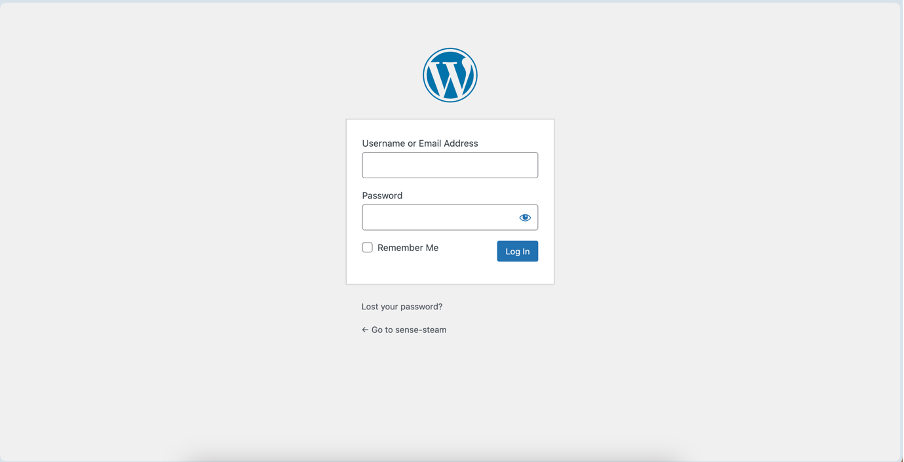
The WordPress dashboard of the website’s content management system appears.
Select Wiki Articles
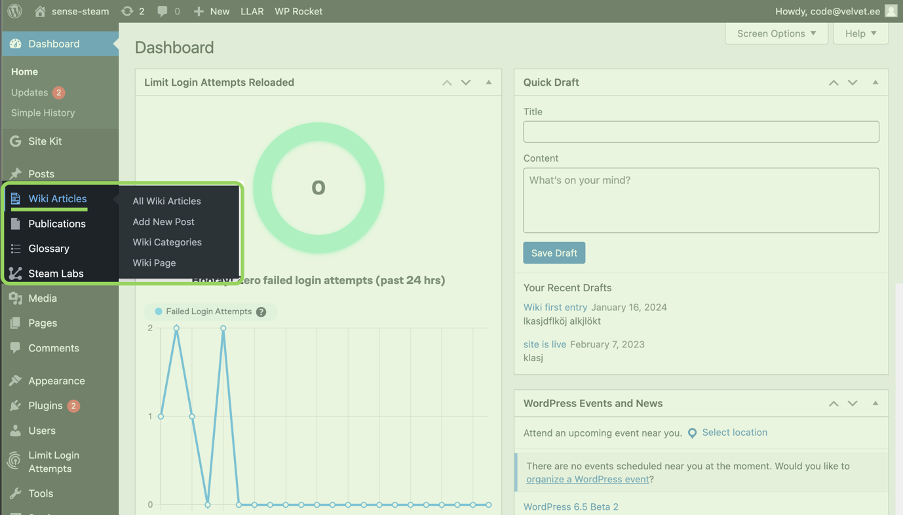
All Wiki Articles – gives the user an overview of all Wiki Articles that have been created. These can be sorted by title and date modified as well as being searchable.
Add New Post – takes the user directly to the post editor in order to create a new wiki entry
Wiki Categories – allows the user to create and manage wiki categories
Wiki Page – allows the user to change the featured article appearing on the wiki’s landing page
All wiki articles
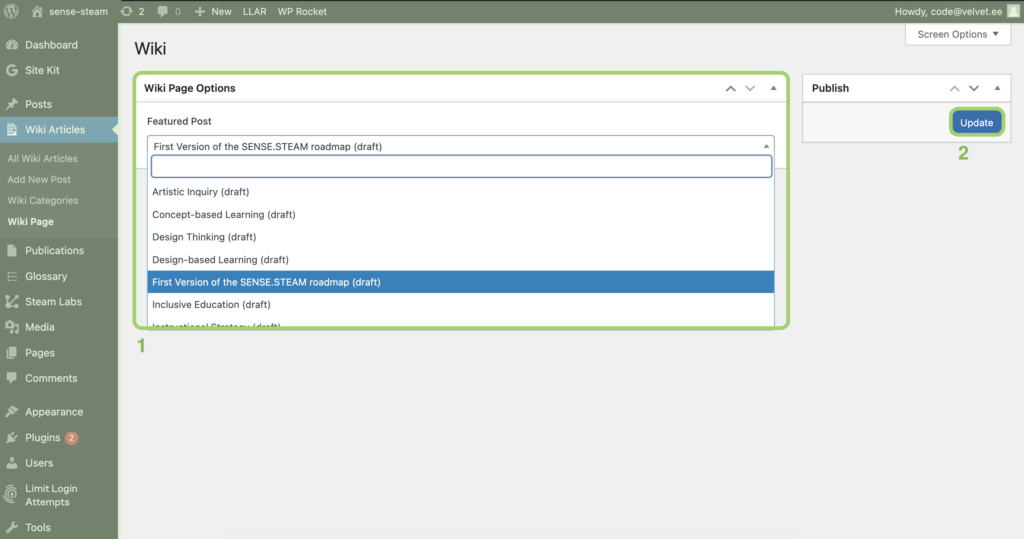
- Add new post – opens the post editor allowing a new wiki entry to be created
- Sorts posts alphabetically by the post title (reverse alphabetical on second click)
- Sorts posts by date last modified (newest first by default, oldest first on second click)
- Entering keyword(s) and clicking search filters the list of posts accordingly
- Hovering over a post title gives further options
- Edit – opens the post editor and allows changes to the wiki entry
- Quick edit – allows basic changes to the title and categories without opening the post editor
- Trash – removes the post from the wiki
- Preview – shows a preview of how the post will look to ordinary users on the web
-
- Duplicate this – opens the post editor with a duplicate version of the same post
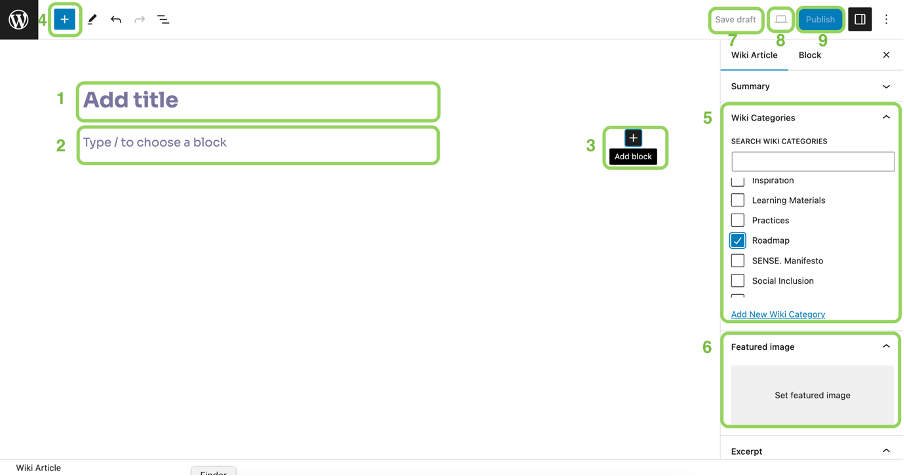
Add new post
- Add title – The title of the wiki entry as it will appear at the top of the entry and on the list of posts
- Type/ to choose a block – either begin typing to add simple body text to the wiki entry, or / to choose from other formats and media
- Add block – opens a list of block types
- Toggle block inserter – opens a more comprehensive view of block types together with previews
- Wiki categories – at lease one wiki category should be applied to group together with similar posts. If none is suitalbe clicking add new category allows adding a new one.
- Featured image – allows setting the main image visible in the list of wiki entries or categories
- Save draft – saves work so far as a draft
- Preview – opens a preview of the post in a new window or tab as it will appear on the web to ordinary users
- Publish – publishes the post to the wiki
Blocks
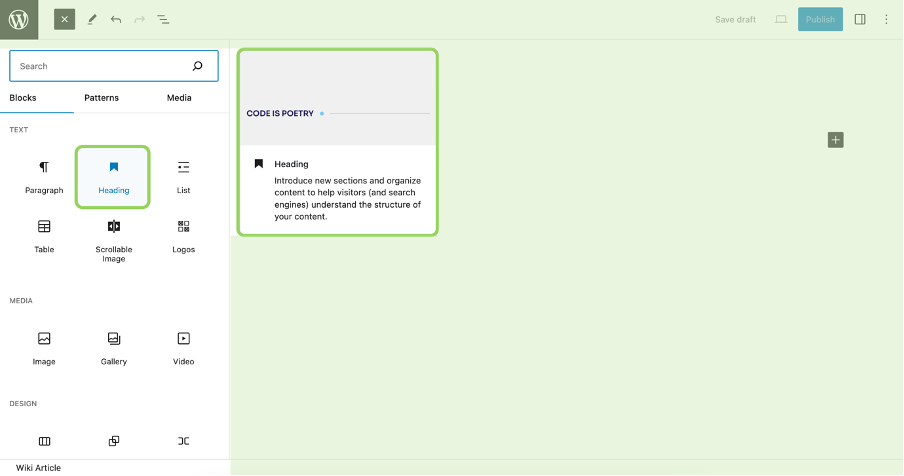
Clicking adds a block for adding content of the corresponding type
- Paragraph
- Heading
- List
- Table
- Image
- Gallery
- Video
- Column
Wiki Categories
The wiki categories page allows adding and managing wiki categories. As will posts, the list is able to be sorted and is searchable. The ‘count’ heading give an overview of how many posts exist in each category.
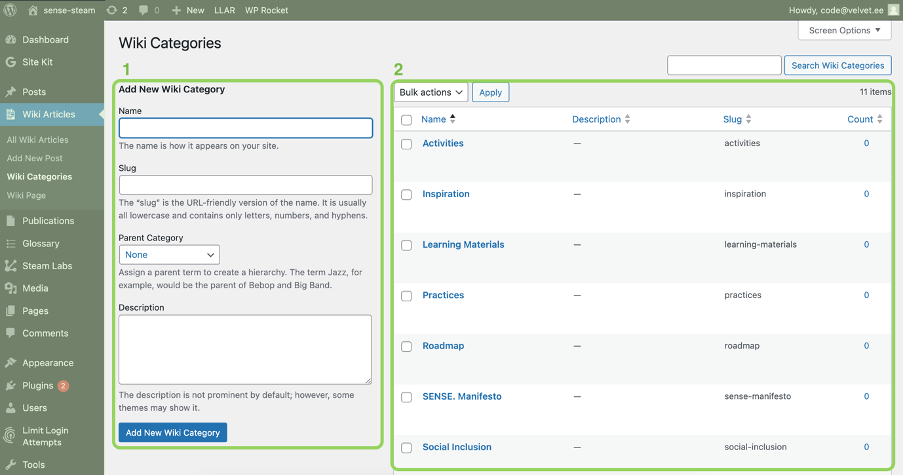
- Add new wiki category
- Name – as it should appear on the site
- Slug – a shorterned version of the name for creating a shorter URL
- Parent category – gives the option of creating hierarchy with sub-categories
- List of wiki categories – selecting a category gives the option of chaning the name, slug, parent category and description.
Wiki page
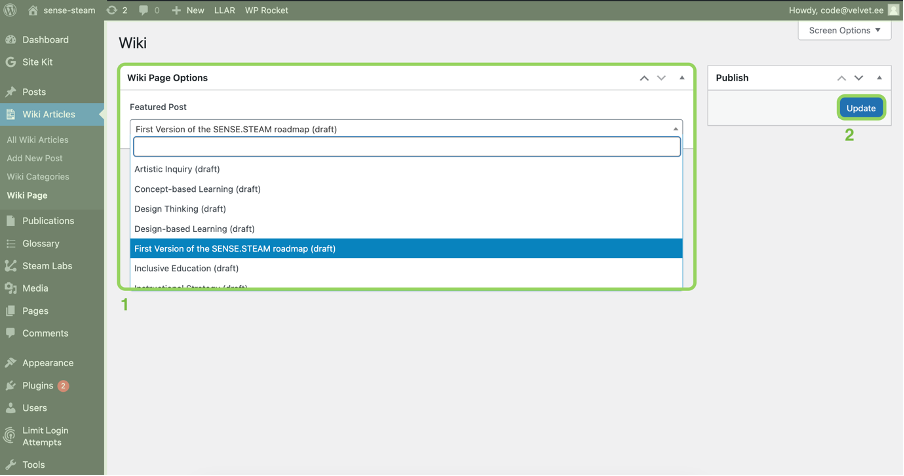
- Featured post – a dropdown allows selecting a post to be the Wiki’s featured post on the landing sense-steam.eu/wiki. The list is searchable
Clicking ‘update’ applies changes to the feature
